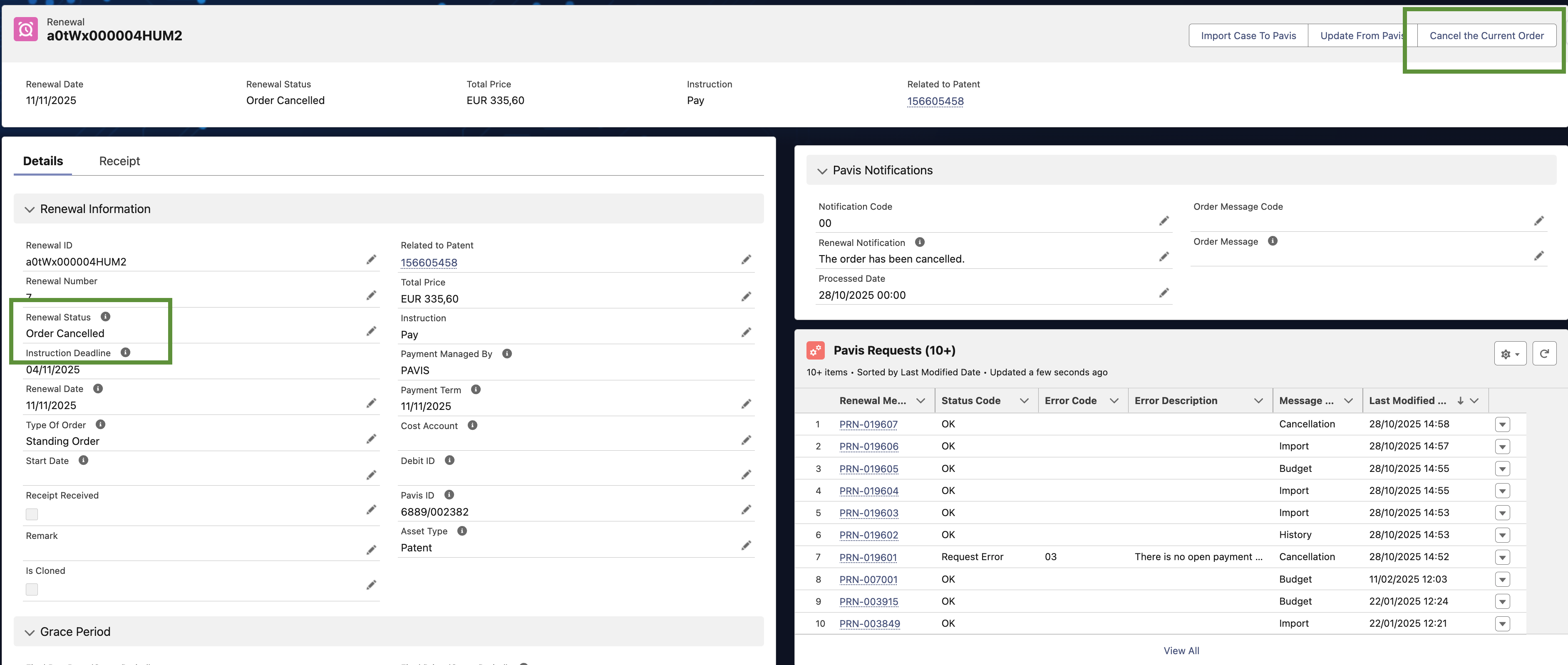TABLE OF CONTENTS
Purpose
Let a user cancel an open renewal order directly from the Renewal record page. The system calls PAVIS and updates the Renewal Status and Pavis Request log based on the response.
Where to find it
On any Renewal record, use the button Cancel the Current Order.
Preconditions
The Renewal already exists (created in a prior step).
The order is still open (i.e., not yet “Order Cancelled/ Paid / Abandoned”, etc.). View available statuses in list views.
Step-by-step (User)
Open the Renewal record.
Click Cancel the Current Order.
Wait for the toast message that tells you the result (see Outcomes below). The system also writes a Pavis Request record (history/log of the API call).
Outcomes & on-screen messages
Cancellation succeeded
PAVIS returned
result_code = OKandstatus_code = 00(“Order cancelled”).EC+ sets Renewal Status = Order Cancelled and shows toast: “Your order has been cancelled.”
A Pavis Request record is created (Request Type = Cancellation, Status Code = OK, fields store Request/Response).
Request reached PAVIS but could not be processed
result_code = OKandstatus_code ≠ 00Renewal Status remains unchanged.
Toasts shown:
01— “IP right not available.”02— “Order not yet processed, you can still update the instruction type to ‘Do Not Pay’.”03— “No open order available, you can still update the instruction type to ‘Do Not Pay’.”
A Pavis Request record is created (Status Code = Request Error) for traceability.
Technical failure (call could not be processed)
result_code ≠ OK(PAVIS technical issue).Renewal Status remains unchanged.
Toasts shown:
F01— “SSL connection required.”F02— “Invalid request (incorrect format).”F03— “Service temporarily unavailable.”F04— “Authentication failed.”F05— “Account locked.”
A Pavis Request record is created (Status Code = Technical Error) capturing codes/messages and the full request/response.
Where to verify results
Renewal Status field on the same record (look for Order Cancelled on success).
Related list: Pavis Request on the Annuity (stores Request Type = Cancellation, codes/messages, and the raw Request/Response for audit).
Tips & troubleshooting
If you see “Order not yet processed” or “No open order available”, you can still change the Instruction Type to Do Not Pay, as suggested by the toast.
If you see a technical error (F-codes), retry later or contact your Solution Engineer; the Pavis Request entry has the diagnostic codes.