TABLE OF CONTENTS
- What is a Standing Order?
- Only one instruction: Do Not Pay!
- How are future updates to the case transferred?
- Changing the Type of Order (Standing ↔ Single)
- Abandon a case
- Delete a Case
What is a Standing Order?
Standing orders are available via PAVIS for Patents, Designs, and Utility Models. Trade marks only support single orders. Single or standing order mode can be set on a case-by-case basis, and you can set your default preference in the Pavis Configuration Service (Managed by your solution engineer).
When a case is set to standing order mode, this means that no specific Renew instruction needs to be entered on Equinox, and PAVIS will continue to renew the IP right unless instructed otherwise.
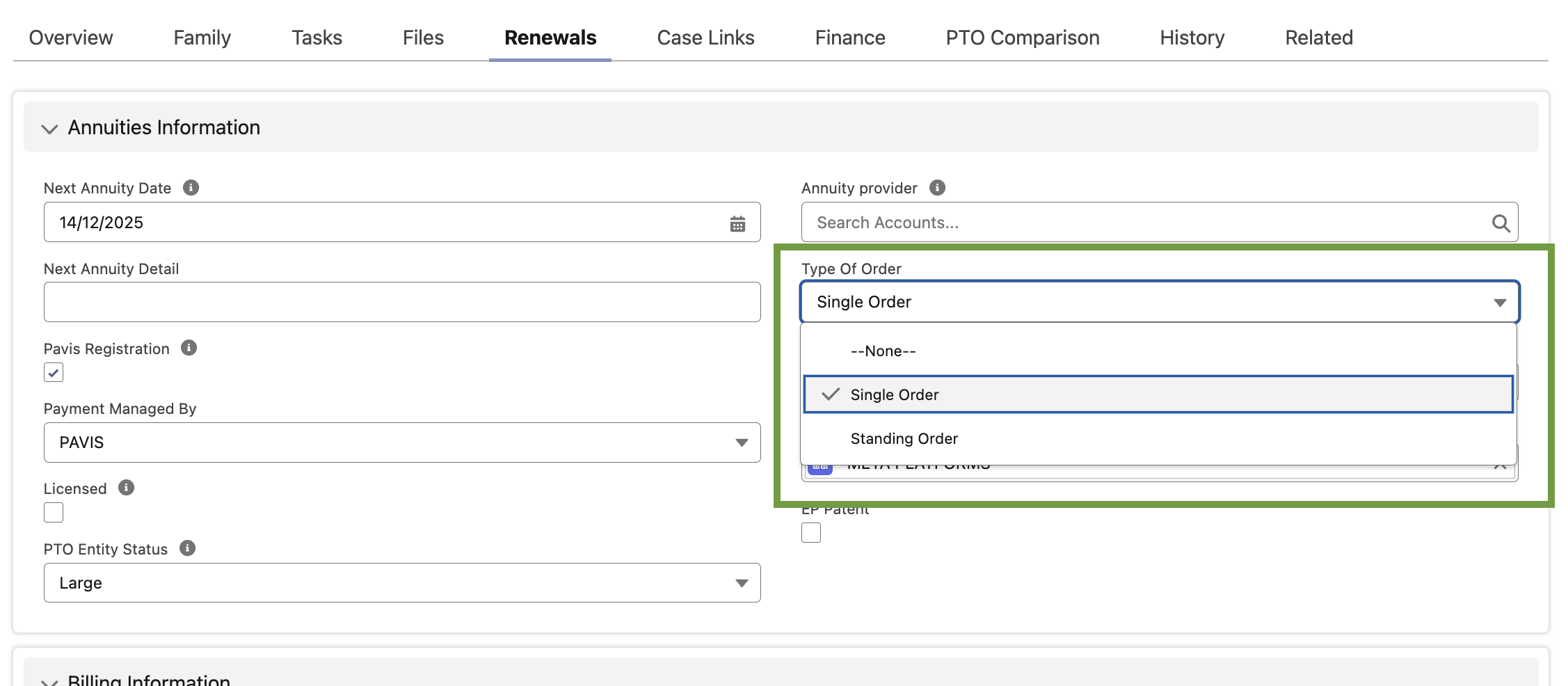
Only one instruction: Do Not Pay!
Stop renewals on a case that is under a Standing Order by sending PAVIS instruction with Instruction Type = Do not Pay – Abandon, and then reflecting PAVIS’s response back on your Renewal and parent case.
Set the instruction to Do not Pay – Abandon
Edit the Renewal and set Instruction Type to Do not Pay
Save.
This triggers the PAVIS update for Single Order/Standing Order.
What the system does (behind the scenes)
If successful:
- Renewal Status may remain the current value; the “Do not pay” instruction is recorded and the renewal flow stops).
Parent case: the parent case status is updated to Abandoned and Abandon Date = today
A PAVIS Request record is created/archived with request/response payloads for audit.
If response is KO / error:
the Renewal is updated with limited data and marked with PAVIS error indicators; details are stored on PAVIS Request.
How are future updates to the case transferred?
EC+ starts the Biblio Change process as soon as you modify any “key field” on a Case that’s registered with PAVIS
EC+ only triggers this process for cases registered in PAVIS (Payment Managed By = PAVIS).| Case Type | Fields |
| Patent (Case status must be Granted or Pending) |
|
| Trademark (Case status must be Registered or Pending) |
|
| Design (Case status must be Granted or Pending) |
|
When you change important Case info (number, status, dates, name, billing…) on a Case managed by PAVIS, EC+ makes sure PAVIS stays in sync.
EC+ looks at any existing renewal/order and then decides whether to:
just amend details at PAVIS, or
cancel an in-flight order first, then amend.
You don’t choose the flow—EC+ does it for you. You just save your changes.
Changing the Type of Order (Standing ↔ Single)
Keep EC+ and PAVIS aligned when you decide to stop automatic renewals (Standing → Single) or to start automatic renewals (Single → Standing). The system sends the right update to Pavis, when needed, Cancellation, and updates the linked Renewal.
A) Standing → Single (stop automatic renewals)
Open the Case (Patent/Design) with Type of Order = Standing Order and Provider = PAVIS.
Change Type of Order to Single Order and Save.
What EC+ does:
Sends the update to PAVIS.
If renewal had Instruction = PAY, sets Instruction = To be decided (when within the instruction period).
If PAVIS shows the renewal already started, EC+ cancels the order (History→Cancellation) before applying the change.
Result:
If Order Until / Instruction Deadline is in the future → Type of Order updated and Instruction set to To be decided (status unaffected).
If in the past → only Type of Order is updated (no Instruction/Status change).
On success: “Your case has been updated.”
On failure: “Your case cannot be updated because of a Pavis dependency…”
B) Single → Standing (start automatic renewals)
Open the Case (Patent/Design) with Type of Order = Single Order and Provider = PAVIS.
Change Type of Order to Standing Order and Save.
What EC+ does:
Sends the update to PAVIS.
Sets Instruction = PAY on the active renewal.
When still within the instruction period, EC+ also sets Renewal Status = Instruction Sent.
Result:
If Order Until / Instruction Deadline is in the future → Type of Order updated and Instruction = PAY (status may move to Instruction Sent).
If in the past → only Type of Order is updated (no Instruction/Status change).
Success and error messages behave as above.
Abandon a case
What abandoning means
You keep the record (for audit/history) but change its Status to an abandoned value (e.g., Abandoned/Withdrawn per your org’s picklist).
Equinox notifies PAVIS and logs the API call + response in the PAVIS Request object automatically.
Steps
- Open the case (Patent/Trademark/Design).
Click Edit and set Status to the correct Abandoned value; Save.
The system checks if the case is in PAVIS and then sends the cancellation request based on Payment Status. A history line and the API request details are saved.
If there is no open order, the case is deleted on Pavis system
What you’ll see / what happens
No manual PAVIS action is needed; the automation runs on save.
PAVIS request + outcome are stored for audit.
Delete a Case
What deletion means
The record is removed from EC+.
Before deletion completes, Equinox notifies PAVIS to delete/cancel any open order and logs the request in the PAVIS Request object.
If there is no open order, the case is deleted on Pavis system
Steps (End User)
- Open the case record page (not from a list view).
In the Actions menu, click Delete → confirm in the pop-up.
The system:
Verifies PAVIS registration.
Chooses the correct API path depending on Payment Status (01/03/05/06 vs 02/04/none).
Sends the cancellation request and saves the history + request payload/response.
Deletes the EC+ record.
Note: Deletion from a list view is blocked by design so the API step can’t be skipped. Always delete from the record page.
